Hack the Windows Explorer Shortcut Menu
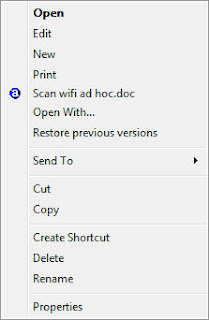
Figure 1. The normal menu that appears when you right-click a file in Windows Explorer
But there's a way to power up the menu. Hold down the Shift key as you right-click a file, and you get several new menu options, as you can see circled in Figure 2.

Figure 2. The options circled are added when you hold down Shift when right-clicking a file.
Here's what the options do:
- Open as Read-Only: As the name says, it opens the file as a read-only file.
- Pin to Start Menu: This pins a shortcut to the file in the top section of the Start menu. To remove the shortcut to the file from the Start menu, right-click the shortcut and select "Remove from this list."
- Add to Quick Launch: This adds a shortcut to the file to the Quick Launch toolbar, on the left side of the Taskbar. To remove the shortcut, right-click it and choose Delete.
- Copy as Path: This copies the file name and path to the Windows clipboard, for example, C:\Budget\2007 memo.xls. You can then paste the text wherever you want.



No comments:
Post a Comment