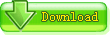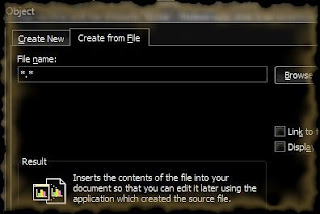Bullish on the mobile segment, global search engine major Google is strengthening its applications portfolio with the introduction of services like voice-based search and map solutions.
Bullish on the mobile segment, global search engine major Google is strengthening its applications portfolio with the introduction of services like voice-based search and map solutions."Mobiles (more than 400 million) outnumber the personal computers (PCs - slightly over 30 million) concentration in India. A big part of the population accessing Internet going ahead would do so on a mobile handset and so we need to offer enriching experience to these users," Google India Head of products Vinay Goel said.
Google has recently launched a free voice-based mobile Internet search application for BlackBerry users. The application has been built by the Internet search giant's India engineering team.
"This feature has been developed by the India team and takes into account the Indian accent. Currently the facility is available only to Blackberry cellphone users in India but we hope to extend this to other handsets by the end of the year," Goel said.
A user can open the Google search page, and ask for a particular location like a pizza joint or taxi stand and the search would show the top results.
With the availability of low-cost GPRS handsets and cheaper data plans, Google expects value-added services like social networking and voice-based Internet search to do well.